Caller ID on iPhone is a useful feature that displays the phone number or name of the person calling on the recipient’s phone. By default, your iPhone will display your phone number as the caller ID when making outgoing calls. Consider legal implications, carrier restrictions, privacy concerns, and testing to ensure the new caller ID appears as expected on the recipient’s phone. By following these steps and considering important tips, you can easily change your caller ID to suit your needs.
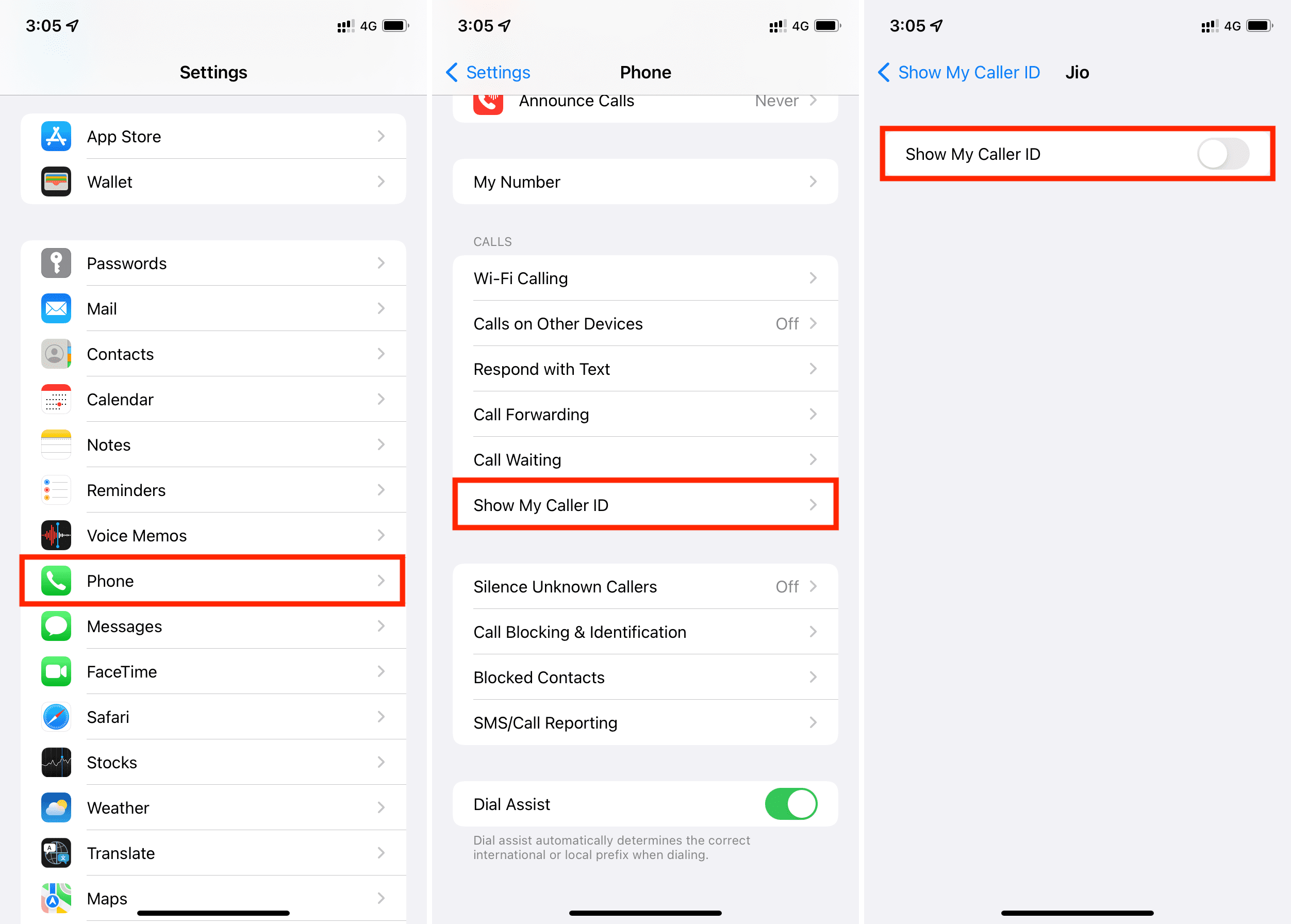
Understanding Caller ID
Caller ID is the feature that displays the phone number or name of the person calling on the recipient’s phone. By default, your iPhone will display your phone number as the caller ID when making outgoing calls.
To change your caller ID on iPhone, you have a few options depending on your carrier and the settings available on your device.
Method 1: Using Settings
- Open Settings: Tap on the Settings app on your iPhone’s home screen.
- Select Phone: Scroll down and tap on “Phone” to access phone settings.
- Caller ID: Tap on “Caller ID” or “My Caller ID,” depending on your carrier and iOS version.
- Choose Option: Select the option you want to use as your caller ID, such as “Hide My Number” or “Show My Caller ID.”
- Confirm: Exit settings, and your changes will be saved automatically.
Method 2: Using Settings on Certain Carriers
- Contact Your Carrier: Some carriers have specific settings for caller ID.
- Dial Code: Dial the carrier-specific code on your iPhone’s keypad. For example, *67 to hide your caller ID.
- Call: Make a test call to ensure your caller ID is changed accordingly.
Method 3: Using Third-Party Apps
- Download App: Look for third-party apps on the App Store that offer caller ID manipulation features.
- Install and Set Up: Download and install the app, then follow the on-screen instructions to set it up.
- Customize: Some apps allow you to customize your caller ID with different numbers or even fake names.
- Make Calls: Use the app to make calls with the desired caller ID.
Considerations and Tips
- Legal Implications: Be aware of any legal implications of changing your caller ID, especially for fraudulent purposes.
- Carrier Restrictions: Some carriers may restrict the ability to change caller ID settings.
- Privacy Concerns: Consider the privacy implications of changing your caller ID, especially when calling businesses or strangers.
- Testing: Always test your new caller ID to ensure it appears as expected on the recipient’s phone.
Conclusion
Changing the caller ID on your iPhone can be a handy feature for various purposes, from protecting your privacy to personalizing your outgoing calls. By following the methods outlined in this article and considering the important tips provided, you can easily change your caller ID to suit your needs. Finally, Just remember to use this feature responsibly and be mindful of any legal or privacy implications.